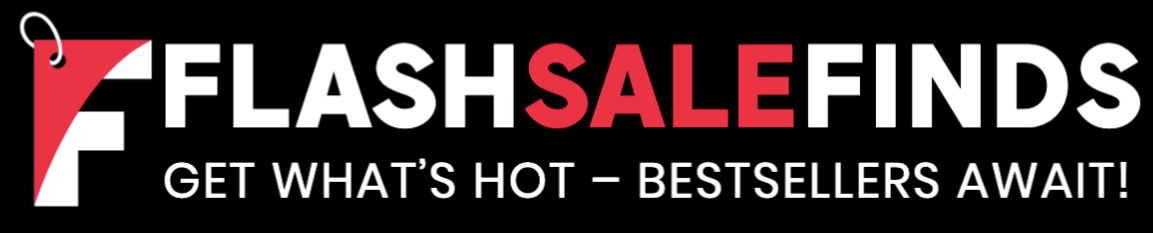You’ve been listening to your Apple Music Discovery station and have fallen in love with one of the songs you heard. Unfortunately, you forgot to check what the song was called or who it was by, and you’re worried that your new favourite song is lost forever.
All is not lost, however. All you need to do is take a look in your listening history to see your recently played songs, and you’ll be able to find your new favourite song again. Apple doesn’t make your listening history that easy to find, but once you know where to look, it’s a breeze to use. If you’ve been blasting out some questionable music choices from your smart speakers, it’s quick and easy to clear your listening history too. Here’s how to view your Apple Music listening history on mobile and desktop.
How to view your Apple Music listening history on mobile
Your Apple Music listening history isn’t the same as your Apple Music Replay. Apple Music Replay is based on your listening history for the entire year to date. Your listening history just shows you the songs that you’ve played most recently.
Viewing your Apple Music listening history on mobile is simple to do, but unless you know where to look, it’s unlikely that you’ve stumbled across it. Here’s what you need to do.
- Open Apple Music.
- Play any song.
- At the bottom of the screen, tap the currently playing song.
- You’ll see a list of the upcoming songs under Playing Next.
- Scroll down and you’ll see your most recently played songs listed under History.
- Keep scrolling down to see more of your listening history.
How to view you Apple Music listening history on desktop
Seeing your Apple Music listening history is also simple to do on the desktop app. It still isn’t that easy to find, but is a lot more obvious than it is on mobile.
- Open the Music app.
- Click the Playing Next icon in the top-right corner of the app that looks like three broken horizontal bars.
- At the top of the Playing Next list, click History.
- You’ll see a list of your listening history, with the most recently played pieces at the top.
How to clear your Apple Music listening history on mobile
If you’ve been listening to your guilty pleasure songs recently, you may not want other people realising that you’ve had Party in the USA on repeat. Thankfully, it’s possible to clear your listening history so that your secret is safe.
- Open Apple Music.
- Play any song and tap on the currently playing song at the bottom of the screen.
- Scroll down on the Playing Next list to see your listening history.
- In the top-right of the screen, tap Clear.
- Your Apple Music listening history is now deleted.
How to clear your Apple Music listening history on desktop
You can also clear your listening history through the Apple Music desktop app. Unfortunately, if you’ve been listening to a lot of songs on Apple Music, you may have a fair amount of scrolling to do.
- Open the Music app.
- In the top-right corner of the app, tap the Playing Next icon that looks like three horizontal bars.
- At the top of the list, click History.
- Scroll through your listening history to the very bottom.
- Click Clear.
- Your listening history is deleted.