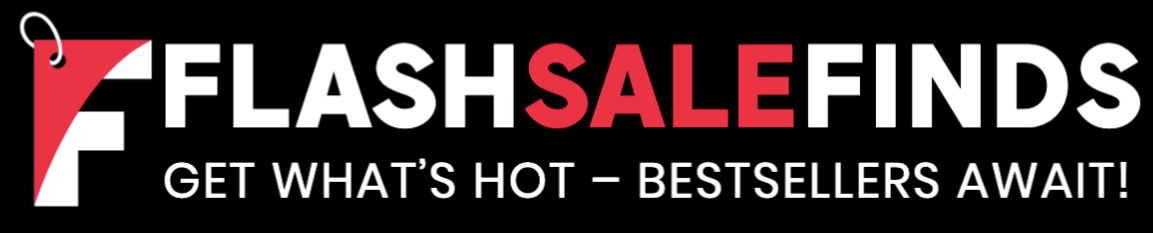Another day, another change to Twitter (it may be called X now, but it will always be Twitter, really). Since Elon Musk bought the microblogging platform of an eyewatering sum, there have been a lot of changes to the platform, some welcome and some very much not so. The prospect of having to pay a nonimal yearly fee to use X is definitely not a great upgrade. But there have been some useful features added, if you’re willing to pay to use them.
It’s now possible for Twitter Blue subscribers to download X videos (no, not that kind) posted after the 25th of July 2023 directly from the app, without having to resort to using third-party downloaders. If you don’t like the idea of anyone with a blue tick downloading all your video posts, you can choose to disable downloads on any new videos that you upload.
It is a useful feature for those that are willing to pay for it, because you never know if that video you really love that you saw on X will still be there in the future. Here’s how to download a Twitter video on X.
Can Twitter Blue subscribers download any video on X?
In order to download a Twitter video, you’ll need to be a verified Twitter Blue subscriber. You won’t be able to download any videos posted prior to the 25th of July 2023 when the feature first went live. You also can’t download videos that have had downloading disabled by the poster. There are some age restrictions in place, too; if you’re under 18, the video download setting will be disabled, and you won’t be able to turn it back on.
How to download a Twitter video
If you’re a Twitter Blue subscriber, then downloading a Twitter video is simple to do.
- Find the video you want to download in the X app.
- Tap the video to bring up the controls.
- Tap the Full Screen icon in the bottom right of the screen.
- Once the video is in full screen, tap the Three Dots icon in the top right corner.
- Select Download Video.
- The video will save to your device.
Can you stop your Twitter videos from being downloaded?
If you’re not keen on anyone with a Twitter Blue subscription being able to download your videos, you can opt to disable downloads when you create your post. If you leave downloads enabled, however, you won’t be able to go back into the post and change the setting once your post is live.
Your only option if you decide that you don’t want people to download a video in a live post to delete the entire post. Or delete your Twitter account entirely and try Threads instead. You can also set your account to private which will stop anyone that doesn’t follow you from being able to see your videos in the first place, so they won’t be able to download them. Your followers will still be able to download your videos, however, unless you’ve disabled downloads on them in advance.
How to disable downloads on your Twitter videos
It’s also not possible to change the default settings for downloading your videos; you’ll need to disable downloads on every new video that you post.
- Create your Twitter post and upload the video that you want to post.
- In the bottom-right corner of your video, tap Edit.
- Select Settings.
- Toggle Allow video to be downloaded off. It is enabled by default.
- Post your tweet.
- The option to download your video will not be available, even to Twitter Blue subscribers.
The ability to download Twitter videos is a useful one, but currently only Twitter Blue subscribers get the privilege. At the moment, it is still possible to save videos from Twitter using third-party apps, although with X clearly keen to monetise the ability to download videos, it may be that the company attempts to block these apps from working in the future.
Trending Products