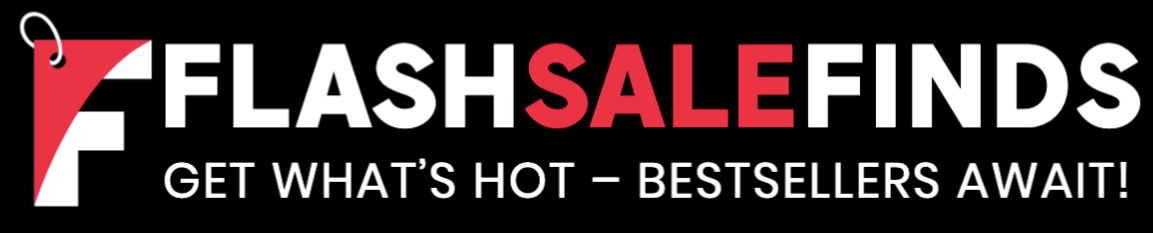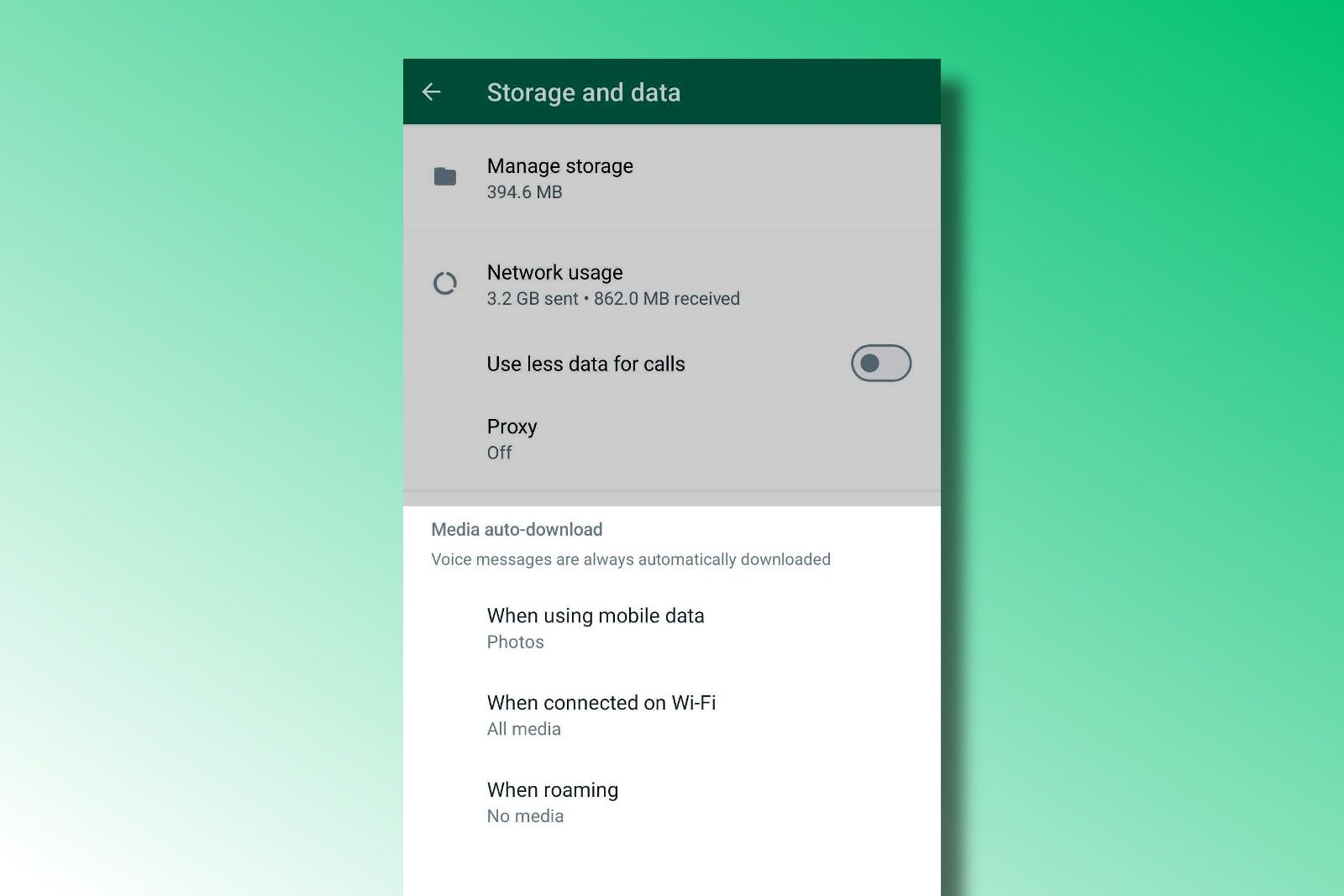WhatsApp is opening up the data floodgates by releasing a new option for its billions of users to send “HD quality” photos and videos to their family, friends, and chat groups. For once, the pictures you share on the app don’t have to be so potato-like. So, how do you turn this option on? And is there a reason why you might not want to do that? We’ve got the answers you’re looking for.
How to send an HD quality video or photos on WhatsApp
Mark Zuckerberg, CEO of WhatsApp parent company Meta, shared news of the feature in August of 2023. Many users are already getting the HD toggle in their apps already, but the official rollout timeline has HD photos rolling out over the next few weeks with HD video coming later on.
There’s not much to sending HD quality media than what you might be able to surmise, so here’s how to turn it on:
- Open WhatsApp, select a thread, and then either use your camera to take a photo or video or select one or multiple pieces of media from the file picker.
- Once you’ve entered the editing view, you’ll see a new HD icon at the top of the screen. Tap on it.
- You’ll then be able to choose whether you want to send your media in Standard quality or High quality. The setting will apply to all pieces of media (whether they’re strictly photos, strictly video, or a mix of both). You also get a glance the resolution spec for each setting as well as a megabyte count for videos.
- Hit Done and then the send button. HD media is denoted in threads by a small HD badge in a lower corner of the image.
Standard quality stills are sent with an overall resolution of less than 3MP in most cases while HD quality bumps it up to as much as 18MP. If you’re snapping photos using the default settings, you’re probably getting 12MP pictures – sharp enough to send at full resolution with high quality mode. Video gets a decent improvement from 480p to 720p.
It’s important to note that you will need to turn on high quality mode each time you are sending media. You can’t just set it and forget it… at least for now – perhaps we may see another settings-based toggle in the future to allow for this.
Why stick with standard quality videos or photos on WhatsApp?
The more data you’re dealing with, the more space it takes up. When you send or receive media on WhatsApp, it automatically gets archived into your device’s storage along with all those texts you’re trading. Meta insists it does not store WhatsApp user data – which it encrypts and presumably can’t peer into – in its servers for longer than it absolutely has to. Once you send a message, Meta makes sure it arrives at its destination, and then forgets about it.
That means you’re responsible for carrying around (and backing up… and transferring) your WhatsApp chat logs. Since you and everyone else are able to send HD media, you’re thus sending, receiving, and storing more data than you might have otherwise when standard quality was the only choice.
Make sure, then, that you’re got enough storage on your device to keep all that important banter in memory. Also check your cellular data activity and make sure either that your wireless data plan can handle all of your WhatsApp traffic or that you have media auto-download settings toggled the way you need them to be.
- From the WhatsApp home screen, tap the three-dot icon at the top-right corner and, from the drop-down menu, select Settings.
- Hit Storage and data.
- Toggle your auto-download options for Photos, Videos, Audio, and Documents with the following settings:
- When using mobile data
- When connected on Wi-Fi
- When roaming
Trending Products