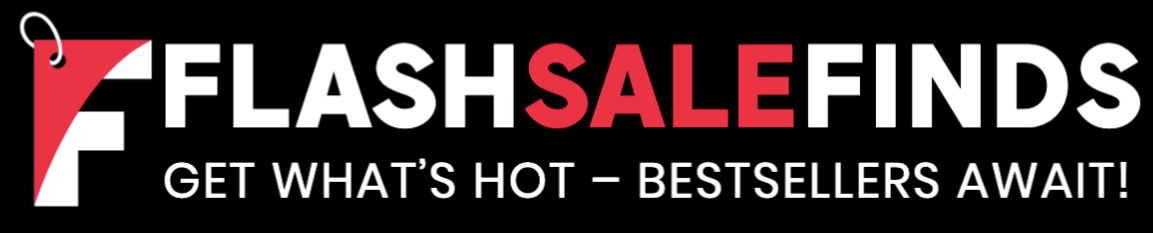If you’ve ever watched the film 127 hours, you’ll be hugely paranoid about going hiking without anyone knowing where you are. Let’s just say that the consequences can be less than ideal.
Thankfully, technology makes it much easier to let your emergency contacts know where you are if something goes wrong. The Safety Check feature on some Google phones and smartwatches makes it quick and easy to automatically let your contacts know if you haven’t checked in at the appropriate time. It will even share your location so that they can contact the emergency services or come and find you themselves.
Here’s what you need to know about Safety Check on Pixel devices and how it works.
What is Safety Check on Pixel?
Safety Check is a feature on some Google/Fitbit smartwatches and Google smartphones that can keep your emergency contacts informed of your whereabouts if you don’t check in at the end of an activity such as walking alone or going for a run. If something untoward happens, and you don’t respond to the alert on your phone or watch when the timer is up, your specified emergency contacts will be informed that you haven’t checked in. Your current location will also be shared with those contacts. Your contacts can then get in touch with emergency services or try to track you down themselves.
What do I need to use Safety Check?
Safety Check is currently available on Google Pixel smartphones, as well as the Google Pixel Watch running Wear OS 4 or newer, and the Google Pixel Watch 2. In order to be able to use the feature, you’ll need to have location enabled, and have a Wi-Fi or 4G LTE connection. Data rates may apply when using Safety Check on an LTE connection.
How to use Safety Check on the Google Pixel Watch
If you have a Google Pixel Watch 2, or a Google Pixel Watch running Wear OS 4 or later, it’s quick and easy to start Safety Check.
- Press the crown on your Google Pixel Watch.
- Tap Personal Safety.
- Select Safety Check.
- Choose the activity you’re about to do such as Walking alone or Going for a run.
- Set the timer with an estimate of how long you think it will take to complete your journey or activity.
- Choose the contacts that you want to be included in the Safety Check.
- You can opt to let your contacts know that you’re starting a Safety Check or choose for them only to be notified if you don’t respond when the timer on your Google Pixel Watch goes off.
- Tap Start Timer to activate the safety check.
- When the timer is up, if you don’t respond to the alert on your Google Pixel Watch, your emergency contacts will be notified.
- You can also stop the Safety Check by tapping End Safety Check or Stop Safety Check.
How to use Safety Check on a Google Pixel phone
You can also use the Safety Check feature on a Google Pixel phone. It works in a similar manner to how you use it on the Google Pixel Watch.
- Open the Personal Safety app.
- Select Safety Check.
- Choose the reason for your Safety Check such as Taking Transportation or Hiking.
- Select the duration of your activity.
- Choose the emergency contacts you want to be informed if you don’t respond when the timer is up.
- You can opt to notify your contacts when you turn on Safety Check.
- Tap Turn On and the Safety Check will start.
- At the end of the timer, you’ll see an alert on your phone. If you don’t respond to the alert, your emergency contacts will be informed, and your location will be shared.
- You can also cancel the Safety Check by tapping Turn Off in the Personal Safety app.